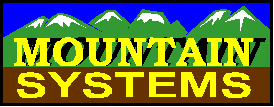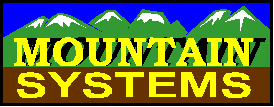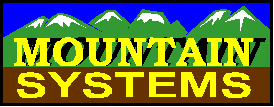
How to Configure ACT! with Caller ID
Software
Perform the following steps to configure ACT for use with Mountain
Systems Caller ID software.
- Go to System PreferencesA
- Go to the DDE tab
- Select the Enable DDE button under incoming calls
- Press the Configure DDE Options button
- Select Symantec ACT! as the DDE program
- Press the Browse button to locate your ACT directory (the default
supplied is usually correct)
- Press the first test button to verify that ACT starts
- Move to the Incoming calls tab
- Press the Open Examples button
- Select the ACT.DDE file from the Caller ID program directory
- Edit the FILE_OPEN line to include the path and file name of YOUR ACT
DATABASE file
- Press the OK button
- Press the OK button in System Preferences
Step 11 is where most people make errors. The FILE_OPEN command
tells our software what ACT data file to use and where it is located. The setting used on
a computer here is:
FILE_OPEN E:\ACTWIN2\DATABASE\DDETEST.DBF
This shows that my ACT installation is on my E drive (most
users will have it on their C-Drive), and that my data file name is DDETEST.DBF (your data
file name will be different). You can also use the Test button on the Incoming calls tab
area to test your data file selection. It will simulate a call from (276) 676-2093